With term starting but everyone still staying home it is a good time to re-connect your parents virtually and check how everyone is doing. Whether it is sharing frustrations or funny stories, parents will be very happy to be invited to have a chat with others.
We have run some virtual events for parents ourselves already and have a few tips and tricks.
Be spontaneous
You don't need to give people lots of warning about your virtual coffee, as let's face it, everything is more flexible these days. Choose a time for your class or PTA get-together today or in the next couple of days and send out a Classlist event invitation with a meeting link for your video call.
Coffee roulette
You can use Zoom 'breakout rooms' within a Zoom call to let everyone chat with a smaller group and get a word in. Some parents will find easier to participate if they are in a smaller group - and this allows everyone to get to know some different faces. We think breaking into groups of 3 people is an ideal number for a more personal chat.
You can shuffle the breakout room groupings around a couple of times during the call. For example during a 40 minute Zoom call you could have two 10 minute breakouts as well as a chat amongst the whole group at the start and finish. See call practicalities below for more info.
During the call
Start your virtual coffee with a short intro to let parents know what to expect during the call, and how you are going to use breakout rooms. It can also be a good idea to give parents a couple of icebreaker questions for when they go into the breakout room, in case they get camera shy at first. These question could be "Let the other parents know who your children are, which class they are in, and what have been their favourite lockdown activities so far?"
If you notice during the call that anyone sounds like they are struggling at the moment, consider dropping them a private message afterwards.
NB Some people may be late for the call and will enter the waiting room - Don't forget to check if you have anyone entering the Waiting Room during the session so you can let them on to the call!
Keep it regular and inclusive
We are sure your virtual coffee will be a success! Some people are really starting to miss seeing others in person - so at the end of your call why not schedule your next call straight away?
You could also post a message to parents who didn't join your virtual coffee asking if there is another time of day that they could make. You may find there is demand for daytime sessions by some, whilst others would like to have a chat in the evening. Ask someone else to host another session if the time doesn’t suit you - but people will be delighted you are trying to include everyone.
We suggest Class Reps arrange regular get togethers by class or year group, and PTAs can host a regular PTA coffee open to everyone.
Now is a good time to check all the parents in your class are on Classlist - and ask the school to send the parents who aren't members an invitation to ensure no-one is left out. Parents can be members of Classlist without having to share their phone number or email with other parents, so everyone can be included.
NB Schools can lawfully give PTAs a list of all parent emails for the purposes of inviting parents to Classlist and pre-approving them. Let us know if you need more info or for us to speak to your school direct about this.
Practicalities of a setting up Zoom call
- Sign in via your browser to a free Zoom account and find Profile Settings > Personal > Settings > In Meeting (Advanced) > Enable breakout rooms. (https://us04web.zoom.us/profile/setting)
- A Zoom Personal Meeting ID can be used over and over for multiple calls without you needing to set up a new meeting ID each time. Find yours in your Profile. If your chat is going to run over 40 minutes (when the call may time out if you have free account) ask people before hand to re-join straight away using the same ID.
- Remember to set a password for your Zoom meeting - within your settings too.
- To host the session you need to sign in to the Zoom App.
- Once you are in the meeting you will see 'break out rooms' as an option at the bottom, with options around number of rooms, length of breakout.
- During the call you need to join a breakout room yourself too as Zoom won't put the leader in one. You can switch into other rooms too.
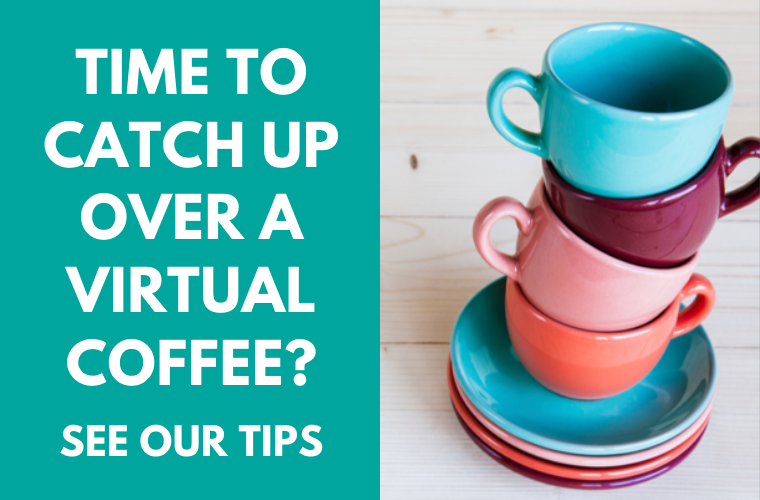

Comments
0 comments
Article is closed for comments.