Admins can track the progress of your invitations and edit parent details on the Invite page in the green Admin area. Invited parents are listed in the order they were invited, with the most recent at the top. If you are an Ambassador you should be able to see all invited parents, regardless of which admin member issued the invitation. Other admin levels can only view and manage the invited parents whom they invited themselves. Parents can be invited in bulk by email, which means you may see a long list which simply shows the name 'Parent' above each email address.
Invited parents are displayed like this (note the search box at the top):
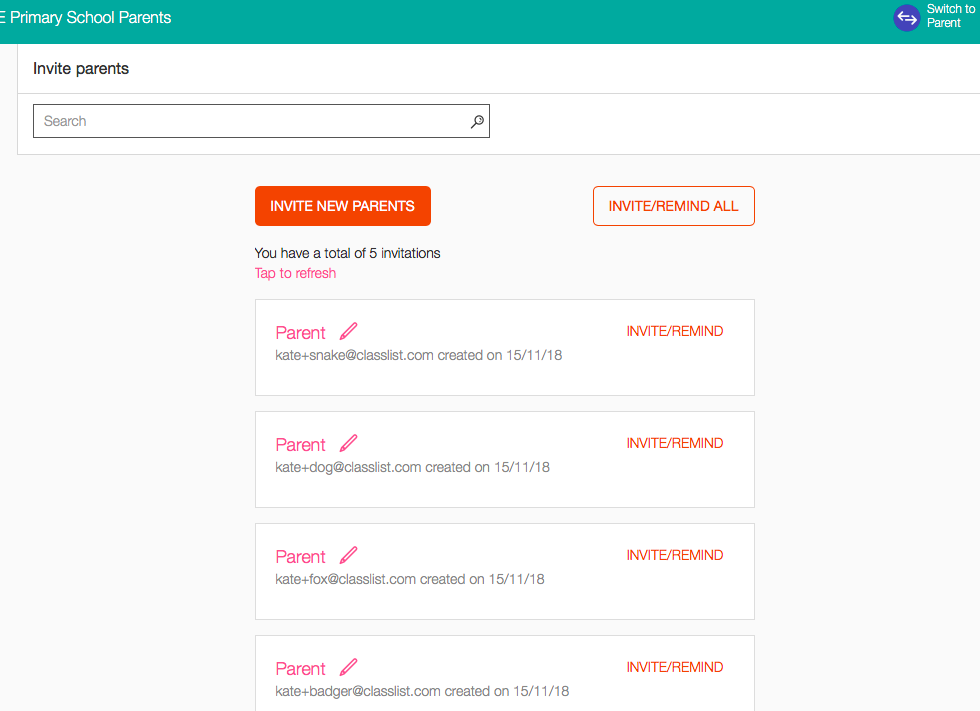
Viewing and editing an individual parent's entry in the list
It is best practice to check through the list regularly to remind parents to sign up if they haven't, or remove them if they have left the school. To search for a specific parent by name or email address, you can use the search box at the top of the list (see image above), or you can use your computer's own search function by typing the following keyboard shortcuts:
- on a Mac ‘command f’
- on Windows ‘control f’
To open a parent's details: tap the parent's name (or the word 'parent') or the red pencil icon to expand the box and display all the details about that invited parent (see image below).
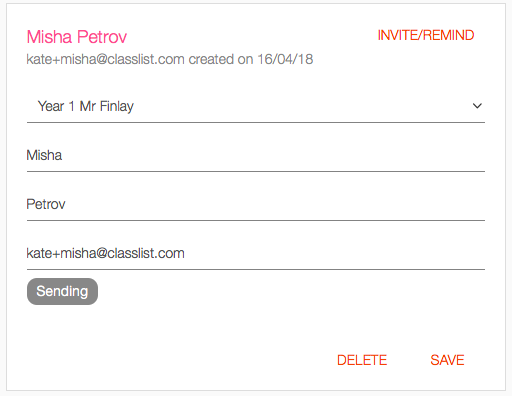
You can make any changes you need, such as adding a parent's first and second name or amending the email address, then click Save. You will be asked if you want to send a reminder email asking the invited parent to join. Just click the x at top right to close the dialogue box if you do not want to send a reminder.
Tip: the grey progress button at the bottom left of the box tells you whether the invitation has been successfully sent or opened. If the email was not valid, you will see 'email not recognised' which may mean there is a typo in the email address.

To move an invited parent to a different class: click the down arrow next to the class and choose the new class from the drop down list.
To delete an invited parent: tap on Delete in the parent's details tab. This will remove them from the system entirely and they will no longer receive any communication from Classlist.
To send a reminder: tap the red 'invite/remind' button. You can edit the text of the email reminder, and if you want you can re-send an invitation/reminder to all your invited parents at once by tapping 'invite/remind all' at the top of the page. If any parent has unsubscribed from receiving emails they will not receive any subsequent invitations.
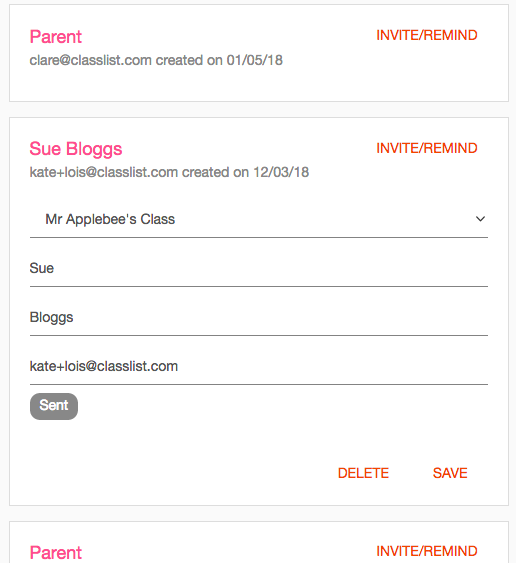
Unsubscribed parents
If a parent unsubscribes after you invite them they will not receive any further invitations, even if the 'Invite/remind' button appears to work (we are working on fixing this so that you receive a warning if you try to invite an unsubscribed parent!).
Tap here for an overview article explaining the invited parents feature.

Comments
0 comments
Article is closed for comments.