If you are a member of school staff and you want to set up your school's Classlist site, you can do this via our self-service registration https://app.classlist.com/start/#/.
It's a good idea to persuade a helpful parent to take on the parent Ambassador role. You can invite them to join straight away to familiarise themselves.
Once your account has been set up you will be able to check and complete the School Structure set up of your school's years and classes, add your logo to the School Profile page, and start inviting parents or other staff to join.
NB As a Staff Admin you do not have a parent account and will not see the 'Switch to Admin' toggle at the top right. This also means that parents can not see you in the member lists and can not private message you. You are deliberately ring-fenced from parents, and you only have access to the admin area. You cannot see parent group conversations in groups or Monitor Community.
Ambassadors can however see parent group conversations and remove them if necessary. Please note that it is against Classlist's member Guidelines and T&Cs for parents to use Classlist to complain about the school or people connected with the school. It is rare that that happens, and we audit key words to check how Classlist is being used and misuse is extremely rare.
However if necessary parents and reps can reports posts they think are inappropriate, and Ambassadors can remove the post or comment. We find parent on parent moderation works best in terms of parents not feeling that the school is monitoring their conversations.
Your Profile
Your Classlist profile is where you save your personal information and password details. When you are using a desktop, find your profile at the top of the side navigation bar where you see your name and photo. You can upload or change your profile photo, edit your name and title, change your password and email address, and delete your account from this page.
Please note that Staff Admin accounts can not be changed to parent accounts as they are held in a different way in our database and ring-fenced from the parent area. The account would need to be deleted and a parent registration done. Please contact us for assistance if you need to use.
Your school's Parent Ambassador
One of the most essential things you need to do once you join and set up your school site is appoint a Parent Ambassador. The Ambassador should ideally be a well-known figure in the parent community (perhaps a member of the PTA) who won't mind doing a little bit of work for a very worthwhile cause.
Invite some Ambassadors and you can assign them admin status at the same time if you use their email address. Invite them on the Invite Parents page here.
Alternatively, once you have approved a parent you can give them admin status. Visit the School Profile page to assign their status. Click on the Assign button in the Ambassadors section to open a dialogue box and appoint your Ambassador.
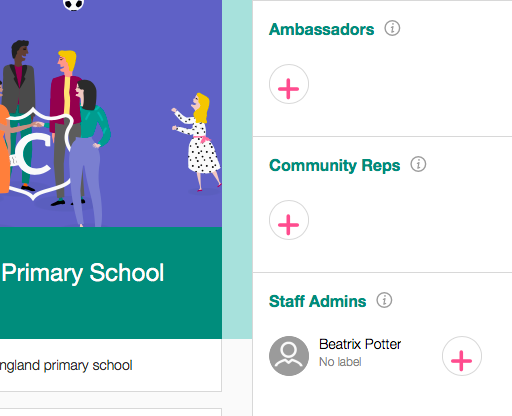
Ask the Ambassador to add a Welcome message for new parents on the School profile page.

Comments
0 comments
Article is closed for comments.