You can invite your fellow parents easily either on your mobile or on a computer, using social media or email addresses, so you can make sure all your friends to join too!
NB: If you are an admin user it's best to invite parents in the green Admin Mode. The advice below relates to parents inviting from the blue Parent Mode.
On a mobile
Open the Classlist app on your mobile and choose the Invite Parents page from the 'more' menu.
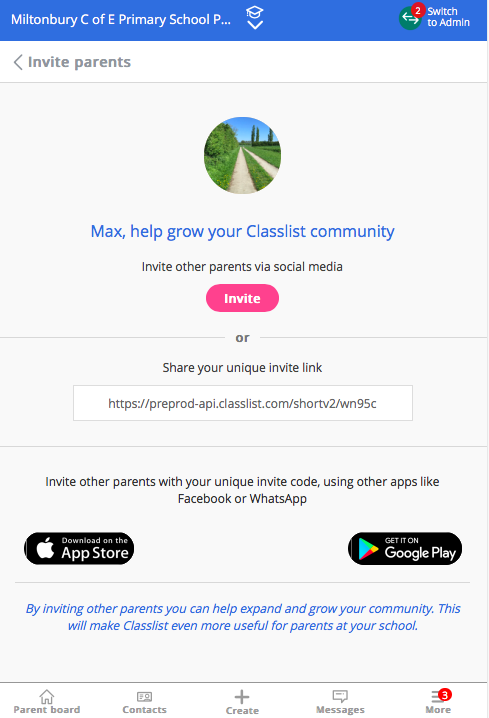
You can also invite people by email here if you already know their address. Tap the 'Invite' button to open a dialogue box asking you to select email or an app, including WhatsApp, Facebook and iMessenger. Android users will even see a list of recent and popular contacts whom they can invite directly.
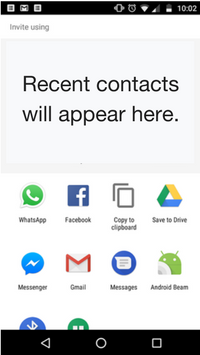
If you don't see the app you are looking for straight away, try scrolling left and right (on iPhone) or up and down (on Android) to find the App you are looking for. Just press on 'More' to find the App you need.
On a computer
On a computer you can invite parents using their email address or via Facebook, or you can copy a link which you can then paste into a school newsletter or other communication. Go to the Invite parents section in the navigation bar, as in the first image below, or click the Invite Parents button on the Contacts page, as shown on the second image below.
Invite parents main page:
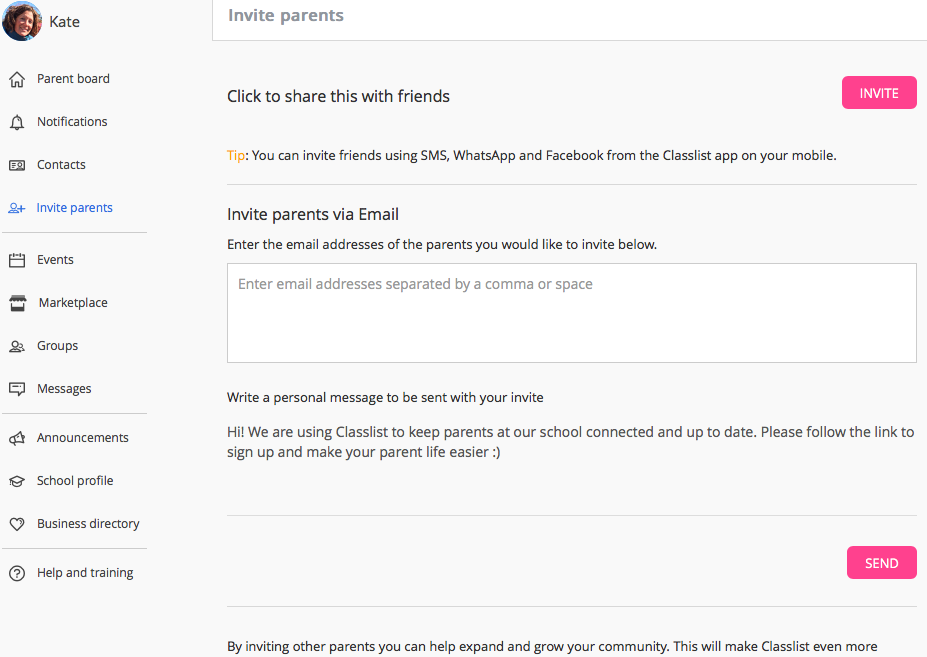
Accessing the Invite parents page from the Contacts page. Tap the head and shoulders icon next to the magnifying glass:
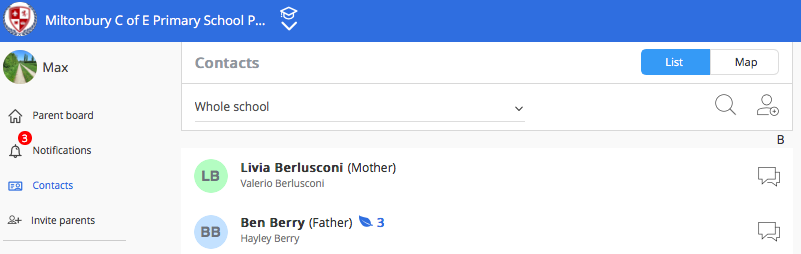
On the next screen you can enter the email addresses of the person/people you want to invite (separated by a space or a comma if you are entering several addresses at the same time), personalise the default invitation message if you like, and click send.
If you want to use Facebook to invite friends, click the blue f button (see below) and follow the instructions on Facebook.
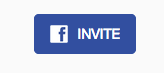
Remember you are inviting parents to join your school's Classlist site, so only invite parents who have children at the same school.

Comments
0 comments
Article is closed for comments.